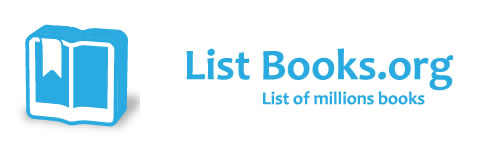Category Books
- Fiction Books & Literature
- Graphic Novels
- Horror
- Mystery & Crime
- Poetry
- Romance Books
- Science Fiction & Fantasy
- Thrillers
- Westerns
- Ages 0-2
- Ages 3-5
- Ages 6-8
- Ages 9-12
- Teens
- Children's Books
- African Americans
- Antiques & Collectibles
- Art, Architecture & Photography
- Bibles & Bible Studies
- Biography
- Business Books
- Christianity
- Computer Books & Technology Books
- Cookbooks, Food & Wine
- Crafts & Hobbies Books
- Education & Teaching
- Engineering
- Entertainment
- Foreign Languages
- Game Books
- Gay & Lesbian
- Health Books, Diet & Fitness Books
- History
- Home & Garden
- Humor Books
- Judaism & Judaica
- Law
- Medical Books
- New Age & Spirituality
- Nonfiction
- Parenting & Family
- Pets
- Philosophy
- Political Books & Current Events Books
- Psychology & Psychotherapy
- Reference
- Religion Books
- Science & Nature
- Self Improvement
- Sex & Relationships
- Social Sciences
- Sports & Adventure
- Study Guides & Test Prep
- Travel
- True Crime
- Weddings
- Women's Studies
Microsoft Office PowerPoint 2007 » (REV)

Authors: Joyce Cox, Joan Preppernau
ISBN-13: 9780735623019, ISBN-10: 0735623015
Format: Paperback
Publisher: Microsoft Press
Date Published: January 2007
Edition: REV
Author Biography: Joyce Cox
Joyce Cox has 20+ years of experience developing training materials on technical subjects for non-technical audiences, specializing in Office and Windows® technologies.
Book Synopsis
The smart way to learn Office PowerPoint 2007-one step at a time! Work at your own pace through the easy numbered steps, practice files on CD, helpful hints, and troubleshooting help to master the fundamentals of working with the latest version of PowerPoint, including how to navigate the new, easy-to-use user interface. You will discover how to create presentation outlines, work with slide masters and slide designs, add graphics and drawings, and publish your presentations to the Web. You'll even learn how to add narrations and custom animations-and more! With Step By Step, you can take just the lessons you need or work from cover to cover. Either way, you drive the instruction-building and practicing the skills you need, just when you need them! Includes a companion CD with hands-on practice files.
Table of Contents
About the Authors; Introducing PowerPoint 2007; New Features; Discontinued Features; Information for Readers Running Windows XP; Managing the Practice Files; Using the Start Menu; Navigating Dialog Boxes; The Microsoft Business Certification Program; Selecting a Certification Path; Becoming a Microsoft Certified Application Specialist; Taking a Microsoft Business Certification Exam; For More Information; Features and Conventions of This Book; Using the Book’s CD; What’s on the CD?; Minimum System Requirements; Installing the Practice Files; Using the Practice Files; Removing and Uninstalling the Practice Files; Getting Help; Getting Help with This Book and Its Companion CD; Getting Help with PowerPoint 2007; More Information; Quick Reference; 1 Exploring PowerPoint 2007; 2 Starting a New Presentation; 3 Working with Slide Text; 4 Adjusting the Layout, Order, and Look of Slides; 5 Adding Tables, Charts, and Diagrams; 6 Enhancing Slides with Graphics; 7 Adding Animation, Sound, and Movies; 8 Reviewing and Sharing a Presentation; 9 Creating Your Own Presentation Elements; 10 Delivering a Presentation Electronically; 11 Setting Up a Presentation for Web Viewing; 12 Customizing PowerPoint; Chapter 1: Exploring PowerPoint 2007; 1.1 Working in the PowerPoint Environment; 1.2 Opening, Moving Around in, and Closing a Presentation; 1.3 Displaying Different Views of a Presentation; 1.4 Saving a Presentation; 1.5 Key Points; Chapter 2: Starting a New Presentation; 2.1 Quickly Creating a Presentation; 2.2 Creating a Presentation Based on a Ready-Made Design; 2.3 Converting an Outline to a Presentation; 2.4 Reusing Existing Slides; 2.5 Key Points; Chapter 3: Working with Slide Text; 3.1 Entering Text; 3.2 Editing Text; 3.3 Adding and Manipulating Text Boxes; 3.4 Correcting and Sizing Text While Typing; 3.5 Checking Spelling and Choosing the Best Words; 3.6 Finding and Replacing Text and Fonts; 3.7 Changing the Size, Alignment, Spacing, and Look of Text; 3.8 Key Points; Chapter 4: Adjusting the Layout, Order, and Look of Slides; 4.1 Changing the Layout of a Slide; 4.2 Rearranging Slides in a Presentation; 4.3 Applying a Theme; 4.4 Switching to a Different Color Scheme; 4.5 Using Colors That Are Not Part of the Scheme; 4.6 Adding Shading and Texture to the Background of a Slide; 4.7 Key Points; Chapter 5: Adding Tables, Charts, and Diagrams; 5.1 Inserting and Formatting a Table; 5.2 Inserting and Updating an Excel Worksheet; 5.3 Inserting and Formatting a Chart; 5.4 Inserting and Formatting a Diagram; 5.5 Converting Existing Bullet Points into a Diagram; 5.6 Key Points; Chapter 6: Enhancing Slides with Graphics; 6.1 Inserting and Modifying Clip Art Images; 6.2 Inserting and Modifying Pictures; 6.3 Creating a Photo Album; 6.4 Drawing, Modifying, and Connecting Shapes; 6.5 Inserting and Modifying Stylized Text; 6.6 Aligning and Stacking Graphics; 6.7 Key Points; Chapter 7: Adding Animation, Sound, and Movies; 7.1 Animating Slide Elements; 7.2 Adding Transition Effects; 7.3 Inserting, Playing, and Modifying Sounds; 7.4 Inserting, Playing, and Modifying Movies; 7.5 Key Points; Chapter 8: Reviewing and Sharing a Presentation; 8.1 Previewing and Printing a Presentation; 8.2 Restricting Access to a Presentation; 8.3 Inserting Review Comments in a Presentation; 8.4 Using a Document Workspace; 8.5 Finalizing a Presentation; 8.6 Key Points; Chapter 9: Creating Your Own Presentation Elements; 9.1 Creating Theme Colors and Fonts; 9.2 Viewing and Changing a Presentation’s Master Slides; 9.3 Creating a Slide Layout; 9.4 Saving a Custom Design Template; 9.5 Key Points; Chapter 10: Delivering a Presentation Electronically; 10.1 Adapting a Presentation for Different Audiences; 10.2 Rehearsing a Presentation; 10.3 Preparing Speaker Notes and Handouts; 10.4 Preparing a Presentation for Travel; 10.5 Showing a Presentation; 10.6 Key Points; Chapter 11: Setting Up a Presentation for Web Viewing; 11.1 Creating a Hyperlink; 11.2 Attaching an Action to Text or an Object; 11.3 Saving a Presentation for the Web; 11.4 Key Points; Chapter 12: Customizing PowerPoint; 12.1 Changing Default Presentation Options; 12.2 Making Favorite PowerPoint Commands Easily Accessible; 12.3 Making Commands Available with a Specific Presentation; 12.4 Key Points; Glossary; Choose the Right Book for You; Published and Upcoming Titles;
Subjects
 Applications & Software
Applications & Software  Graphics Applications & Software
Graphics Applications & SoftwareComputer Books & Technology Books
 Graphics & Design
Graphics & Design  Graphics Applications & Software
Graphics Applications & Software