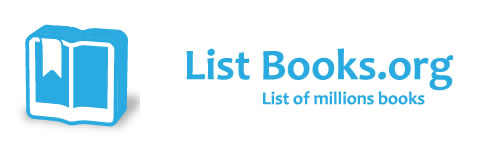Category Books
- Fiction Books & Literature
- Graphic Novels
- Horror
- Mystery & Crime
- Poetry
- Romance Books
- Science Fiction & Fantasy
- Thrillers
- Westerns
- Ages 0-2
- Ages 3-5
- Ages 6-8
- Ages 9-12
- Teens
- Children's Books
- African Americans
- Antiques & Collectibles
- Art, Architecture & Photography
- Bibles & Bible Studies
- Biography
- Business Books
- Christianity
- Computer Books & Technology Books
- Cookbooks, Food & Wine
- Crafts & Hobbies Books
- Education & Teaching
- Engineering
- Entertainment
- Foreign Languages
- Game Books
- Gay & Lesbian
- Health Books, Diet & Fitness Books
- History
- Home & Garden
- Humor Books
- Judaism & Judaica
- Law
- Medical Books
- New Age & Spirituality
- Nonfiction
- Parenting & Family
- Pets
- Philosophy
- Political Books & Current Events Books
- Psychology & Psychotherapy
- Reference
- Religion Books
- Science & Nature
- Self Improvement
- Sex & Relationships
- Social Sciences
- Sports & Adventure
- Study Guides & Test Prep
- Travel
- True Crime
- Weddings
- Women's Studies
GO! with Microsoft Office 2007 Introductory » (3rd Edition)

Authors: Shelley Gaskin, Robert L. Ferrett, Alicia Vargas, Carolyn McLellan
ISBN-13: 9780135059234, ISBN-10: 0135059232
Format: Paperback
Publisher: Prentice Hall
Date Published: January 2009
Edition: 3rd Edition
Author Biography: Shelley Gaskin
Shelley Gaskin, Series Editor for the GO! Series, is a professor of business and computer technology at Pasadena City College in Pasadena, California. She holds a master's degree in business education from Northern Illinois University and a doctorate in adult and community education from Ball State University. Dr. Gaskin has 15 years of experience in the computer industry with several Fortune 500 companies and has developed and written training materials for custom systems applications in both the public and private sector. She is also the author of books on Microsoft Outlook and word processing.
Robert L. Ferret recently retired as the director of the Center for Instructional Computing at Eastern Michigan University, where he provided computer training and support to faculty. He has authored or co-authored more than 70 books on Access, PowerPoint, Excel, Publisher, WordPerfect, and Word. Before writing the GO! Series, Bob was a series editor and author for the Learn Series. He has a bachelor’s degree in psychology, a master’s degree in geography, and a master’s degree in interdisciplinary technology from Eastern Michigan University. Bob’s doctoral studies were in instructional technology at Wayne State University. For fun, Bob teaches a four-week computers and genealogy class and has written genealogy and local history books.
Alicia Vargas is a faculty member in Business Information Technology at Pasadena City College. She holds a master's and a bachelor's degree in business education from California State University, Los Angeles, and has authored several textbooks and training manuals on Microsoft Word, Microsoft Excel, and Microsoft PowerPoint.
Book Synopsis
The primary goal of the GO! Series, aside from teaching computer applications, is ease of implementation. This approach is based on clearly defining projects for readers in a way that’s easy to understand.
Creating Documents with Microsoft Word 2007; Formatting and Organizing Text; Using Graphics and Tables; Special Document Formats, Columns, and Mail Merge; Creating a Worksheet and Charting Data; Managing Workbooks and Analyzing Data; Using Functions and Tables; Getting Started with Access Databases and Tables; Sort and Query a Database; Forms, Filters, and Reports; Getting Started with Microsoft PowerPoint 2007; Designing a PowerPoint Presentation; Enhancing a Presentation with Animation, Tables, and Charts; Using Access Data with Other Office Programs; Using Tables in Word and Excel; Using Excel as a Data Source in a Mail Merge; Linking Data in Office Documents; Creating Presentation Content from Office Documents
MARKET: For professionals seeking to learn and understand Microsoft Office 2007.
Table of Contents
Word 2007
Word Chapter 5: Creating Documents with Microsoft Word 2007
Objective 1 Create and Save a New Document
Objective 2 Edit Text
Objective 3 Select, Delete, and Format Text
Objective 4 Print a Document
Objective 5 Navigate the Word Window
Objective 6 Add a Graphic to a Document
Objective 7 Use the Spelling and Grammar Checker
Objective 8 Preview and Print Documents, Close a Document, and Close
Word
Objective 9 Use the Microsoft Help System
Word Chapter 6 Formatting and Organizing Text
Objective 1 Change Document and Paragraph Layout
Objective 2 Change and Reorganize Text
Objective 3 Create and Modify Lists
Objective 4 Insert and Format Headers and Footers
Objective 5 Insert Frequently Used Text
Objective 6 Insert and Format References
Word Chapter 7 Using Graphics and Tables
Objective 1 Insert and Format Graphics
Objective 2 Set Tab Stops
Objective 3 Insert and Modify Text Boxes and Shapes
Objective 4 Create a Table
Objective 5 Format a Table
Word Chapter 8 Special Document Formats, Columns, and Mail Merge
Objective 1 Collect and Paste Text and Graphics
Objective 2 Create and Format Columns
Objective 3 Use Special Character and Paragraph Formatting
Objective 4 Create Mailing Labels Using Mail Merge
Objective 5 Insert Hyperlinks
Objective 6 Insert a SmartArt Graphic
Objective 7 Preview and Save a Document as a Web Page
Excel 2007
Excel Chapter 9 Creating a Worksheet and Charting Data
Objective 1 Create, Save, and Navigate an Excel Workbook
Objective 2 Enter and Edit Data in a Worksheet
Objective 3 Construct and Copy Formulas, Use the Sum Function, and Edit Cells
Objective 4 Format Data, Cells, and Worksheets
Objective 5 Close and Reopen a Workbook
Objective 6 Chart Data
Objective 7 Use Page Layout View, Prepare a Worksheet for Printing,
and Close Excel
Objective 8 Design a Worksheet
Objective 9 Construct Formulas for Mathematical Operations
Objective 10 Format Percentages and Move Formulas
Objective 11 Create a Pie Chart and a Chart Sheet
Objective 12 Use the Excel Help System
Excel Chapter 10 Managing Workbooks and Analyzing Data
Objective 1 Create and Save a Workbook from an Existing Workbook
Objective 2 Navigate a Workbook and Rename Worksheets
Objective 3 Enter Dates, Clear Contents, and Clear Formats
Objective 4 Move, Copy, and Paste Cell Contents
Objective 5 Edit and Format Multiple Worksheets at the Same Time
Objective 6 Create a Summary Sheet
Objective 7 Format and Print Multiple Worksheets in a Workbook
Objective 8 Design a Worksheet for What-If Analysis
Objective 9 Perform What-If Analysis
Objective 10 Compare Data with a Line Chart
Excel Chapter 11 Using Functions and Tables
Objective 1 Use SUM, AVERAGE, MEDIAN, MIN, and MAX Functions
Objective 2 Use COUNTIF and IF Functions, and Apply Conditional
Formatting
Objective 3 Use a Date Function
Objective 4 Freeze Panes and Create an Excel Table
Objective 5 Format and Print a Large Worksheet
Objective 6 Use Financial Functions
Objective 7 Use Goal Seek
Objective 8 Create a Data Table
Access 2007
Access Chapter 12 Getting Started with Access Databases and Tables
Objective 1 Start Access and Create a New Blank Database
Objective 2 Add Records to a Table
Objective 3 Rename Table Fields in Datasheet View
Objective 4 Modify the Design of a Table
Objective 5 Add a Second Table to a Database
Objective 6 Print a Table
Objective 7 Create and Use a Query
Objective 8 Create and Use a Form
Objective 9 Create and Print a Report
Objective 10 Close and Save a Database
Objective 11 Create a Database Using a Template
Objective 12 Organize Database Objects in the Navigation Pane
Objective 13 Create a New Table in a Database Created with a Template
Objective 14 View a Report and Print a Table in a Database Created
with a Template
Objective 15 Use the Access Help System
Access Chapter 13 Sort and Query a Database
Objective 1 Open an Existing Database
Objective 2 Create Table Relationships
Objective 3 Sort Records in a Table
Objective 4 Create a Query in Design View
Objective 5 Create a New Query from an Existing Query
Objective 6 Sort Query Results
Objective 7 Specify Criteria in a Query
Objective 8 Create a New Table by Importing an Excel Spreadsheet
Objective 9 Specify Numeric Criteria in a Query
Objective 10 Use Compound Criteria
Objective 11 Create a Query Based on More Than One Table
Objective 12 Use Wildcards in a Query
Objective 13 Use Calculated Fields in a Query
Objective 14 Group Data and Calculate Statistics in a Query
Access Chapter 14 Forms, Filters, and Reports
Objective 1 Create a Form
Objective 2 Use a Form to Add and Delete Records
Objective 3 Create a Form by Using the Form Wizard
Objective 4 Modify a Form in Design View and in Layout View
Objective 5 Filter Records
Objective 6 Create a Report by Using the Report Tool
Objective 7 Create a Report by Using the Blank Report Tool
Objective 8 Create a Report by Using the Report Wizard
Objective 9 Modify the Design of a Report
Objective 10 Print a Report and Keep Data Together
PowerPoint 2007
PowerPoint Chapter 15 Getting Started with Microsoft PowerPoint 2007
Objective 1 Open, View, and Save a Presentation
Objective 2 Edit a Presentation
Objective 3 Format a Presentation
Objective 4 Create Headers and Footers and Print a Presentation
Objective 5 Create a New Presentation
Objective 6 Use Slide Sorter View
Objective 7 Add Pictures to a Presentation
Objective 8 Use the Microsoft Help System
PowerPoint Chapter 16 Designing a PowerPoint Presentation
Objective 1 Format Slide Elements
Objective 2 Insert and Format Pictures and Shapes
Objective 3 Apply Slide Transitions
Objective 4 Reorganize Presentation Text and Clear Formats
Objective 5 Create and Format a SmartArt Graphic
PowerPoint Chapter 17 Enhancing a Presentation with Animation, Tables,
and Charts
Objective 1 Customize Slide Backgrounds and Themes
Objective 2 Animate a Slide Show
Objective 3 Create and Modify Tables
Objective 4 Create and Modify Charts
Integrated Projects
Chapter 18 Using Access Data with Other Office Programs
Objective 1 Export Access Data to Excel
Objective 2 Create a Formula in Excel
Objective 3 Create a Chart in Excel
Objective 4 Copy Access Data into a Word Document
Objective 5 Copy Excel Data into a Word Document
Objective 6 Insert an Excel Chart into a PowerPoint Presentation
Chapter 19 Using Tables in Word and Excel
Objective 1 Plan a Table in Word
Objective 2 Enter Data and Format a Table in Word
Objective 3 Create a Table in Word from Excel Data
Objective 4 Create an Excel Worksheet from a Word Table
Chapter 20 Using Excel as a Data Source in a Mail Merge
Objective 1 Prepare a Mail Merge Document for Mailing Labels
Objective 2 Choose an Excel Worksheet as a Data Source
Objective 3 Produce and Save Merged Mailing Labels
Objective 4 Open a Saved Main Document for Mail Merge
Chapter 21 Linking Data in Office Documents
Objective 1 Insert and Link an Excel Object in Word
Objective 2 Revise a Linked Excel Worksheet and Update Links in Word
Objective 3 Open a Word Document That Includes a Linked Object and
Update Links
Chapter 22 Creating Presentation Content from Office Documents
Objective 1 Insert a Word Outline into PowerPoint
Objective 2 Import Excel Data into a PowerPoint Chart
Objective 3 Insert a Hyperlink into a PowerPoint Slide
Subjects