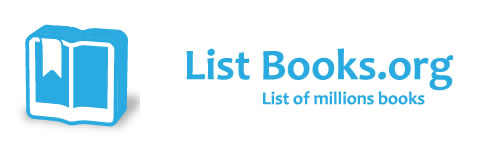Category Books
- Fiction Books & Literature
- Graphic Novels
- Horror
- Mystery & Crime
- Poetry
- Romance Books
- Science Fiction & Fantasy
- Thrillers
- Westerns
- Ages 0-2
- Ages 3-5
- Ages 6-8
- Ages 9-12
- Teens
- Children's Books
- African Americans
- Antiques & Collectibles
- Art, Architecture & Photography
- Bibles & Bible Studies
- Biography
- Business Books
- Christianity
- Computer Books & Technology Books
- Cookbooks, Food & Wine
- Crafts & Hobbies Books
- Education & Teaching
- Engineering
- Entertainment
- Foreign Languages
- Game Books
- Gay & Lesbian
- Health Books, Diet & Fitness Books
- History
- Home & Garden
- Humor Books
- Judaism & Judaica
- Law
- Medical Books
- New Age & Spirituality
- Nonfiction
- Parenting & Family
- Pets
- Philosophy
- Political Books & Current Events Books
- Psychology & Psychotherapy
- Reference
- Religion Books
- Science & Nature
- Self Improvement
- Sex & Relationships
- Social Sciences
- Sports & Adventure
- Study Guides & Test Prep
- Travel
- True Crime
- Weddings
- Women's Studies
A+ Guide to Software: Managing, Maintaining, and Troubleshooting » (5th Edition)

Authors: Jean Andrews
ISBN-13: 9781435487376, ISBN-10: 1435487370
Format: Hardcover
Publisher: Cengage Learning
Date Published: December 2009
Edition: 5th Edition
Author Biography: Jean Andrews
Jean Andrews has more than 30 years of experience in the computer industry, including more than 13 years in the college classroom. She has worked in a variety of businesses and corporations designing, writing, and supporting application software; managing a PC repair help desk; and troubleshooting wide area networks. She has written numerous books on software, hardware, and the Internet, including the bestselling A+ Guide to Managing and Maintaining Your PC, A+ Guide to Hardware: Managing, Maintaining and Troubleshooting, and A+ Guide to Software: Managing, Maintaining and Troubleshooting. Jean lives in Atlanta, Georgia.
Book Synopsis
Written by best-selling PC repair author and educator Jean Andrews, the fifth edition of A+ GUIDE TO SOFTWARE: MANAGING, MAINTAINING, AND TROUBLESHOOTING maps fully to CompTIA's 2009 A+ Exam objectives. This full-color guide is the most complete, step-by-step book available for learning the fundamentals of supporting and troubleshooting computer software. At the same time, it prepares readers to successfully pass the software portions of the A+ 220-701 and 220-702 exams. The new edition is formatted to support any teaching or learning style and course format, featuring an essentials-to-practical organization within each chapter and inclusion of tabs distinguishing exam content. Further content and live demonstrations with Jean Andrews are available on the accompanying CD, making this new edition a total solution for PC repair.
Table of Contents
CompTIA A+ Essential 2006 Examination Objectives vii
CompTIA A+ 220-602 2006 Examination Objectives xviii
CompTIA A+ 220-603 2006 Examination Objectives xxv
CompTIA A+ 220-604 2006 Examination Objectives xxxi
Introducing Operating Systems 1
Operating Systems Past and Present 2
DOS (Disk Operating System) 2
Windows 9x/Me 3
Windows NT 5
Windows 2000 5
Windows XP 7
Windows Vista 8
Windows Server 2003 8
Unix 8
Linux 8
OS/2 9
Mac OS 9
What an Operating System Does 11
Operating System Components 11
An OS Provides a User Interface 12
An OS Manages Files and Folders 14
An OS Manages Applications 19
An OS Manages Hardware 22
OS Tools to Examine a System 28
The Windows Desktop 28
My Computer and Windows Explorer 34
System Properties 39
Control Panel 40
Device Manager 41
SystemInformation 44
Windows Help and the Microsoft Web Site 44
Keystroke Shortcuts in the OS 46
Installing Windows 2000/XP 55
Features and Architecture of Windows 2000/XP 56
Versions and Features of Windows XP and 2000 56
Windows 2000/XP Architecture and Operating Modes 60
Networking Features 62
How Windows 2000/XP Manages Hard Drives 65
When to Use Windows 2000 and Windows XP 74
Plan the Windows 2000/XP Installation 75
Minimum Requirements and Hardware Compatibility 75
Upgrade, Clean Install, or Dual Boot? 79
Hard Drive Partitions and File Systems 81
Will the PC Join a Workgroup or a Domain? 82
How Will the Installation Process Work? 82
Final Checklist 83
Steps to Install Windows XP 86
Windows XP Clean Install When an OS is Not Already Installed 87
Windows XP Clean Install When an OS is Already Installed 89
Upgrade to Windows XP 89
Dual Boot Using Windows XP 90
After the Windows XP Installation 91
Product Activation 93
Update Windows 94
Steps to Install Windows 2000 97
Clean Installation 97
Clean Install When the Hard Drive Has an Operating System Installed 99
Upgrade Installation 100
Maintaining Windows 2000/XP 107
Supporting Hardware and Applications 108
Installing Hardware Under Windows 2000/XP 108
Preparing a Hard Drive for First Use 114
Solving Hardware Problems Using Windows 2000/XP 119
Installing and Supporting Applications 124
Tools Useful to Manage Hardware and Applications 130
Protecting and Maintaining Windows System Files 140
Windows File Protection 141
Windows XP System Restore 143
Back up and Restore the System State 146
Windows XP Automated System Recovery 148
The Windows 2000/XP Registry 152
How the Registry Is Organized 153
Backing Up and Recovering the Registry 156
Editing the Registry 158
Optimizing the Windows 2000/XP Environment 160
Tools to Manage Software 161
Uninstall Unwanted Software 170
Managing Windows 2000/XP Memory 175
Supporting Windows 2000/XP Users and Their Data 185
Managing User Accounts 186
Understanding and Setting Up User Accounts 186
Transferring User Files and Preferences to a New PC 197
Tools for Supporting Users and Their Data 199
The Command Prompt Window 199
Task Scheduler 207
Group Policy 209
Controlling the Start Menu 212
Windows XP Remote Assistance 213
Supporting Hard Drives 219
Hard Drive Routine Maintenance Tasks 219
Conserving Hard Drive Space 223
Making Backups 227
Solving Hard Drive Problems 233
Troubleshooting Windows 2000/XP Startup 245
Understanding the Windows 2000/XP Boot Process 246
What Happens when Windows 2000/XP Starts Up 246
Files Needed to Start Windows 2000/XP 247
Important Folders Used in the Startup Process 249
The Boot.ini File 249
Customizing the Way Windows 2000/XP Starts Up 250
Troubleshooting Tools to Solve Startup Problems 252
Advanced Options Menu 258
Recovery Console 263
Strategies for Troubleshooting Windows 2000/XP Startup 275
Guidelines for Troubleshooting Boot Problems 275
Respond to Any Startup Errors 277
Cleaning Up Startup 282
Restore System Files 288
Recover or Repair the Windows 2000/XP Installation 290
Windows 9x/Me Commands and Startup Disk 301
Understanding DOS and Windows 9x/Me Startup 302
OS Boot Record Program Locates and Executes Io.sys 302
Msdos.sys Is Checked 303
Config.sys Is Checked 303
Command.com is Executed 304
Autoexec.bat is Executed 304
Commands to Manage Memory 305
How DOS and Windows 9x/Me Divide Memory 305
Windows 9x/Me and DOS Utilities That Manage Memory 308
Using the Command Prompt 312
Accessing a Command Prompt 312
File and Directory Naming Conventions 313
Using Wildcard Characters in Command Lines 314
Launching a Program Using the Command Prompt 314
Commands to Manage Files and Directories 315
Commands to Manage Hard Drives and Disks 322
Commands to Manage the Operating System 324
Using Batch Files 326
Using the Windows 9x/Me Startup Disk 326
Creating a Windows 9x/Me Startup Disk 326
Using a Startup Disk to Partition and Format a New Drive 328
Using a Startup Disk to Troubleshoot a Failed Boot 330
Supporting Windows 9x/Me 339
Windows 9x/Me Architecture 340
A Bridging of Two Worlds 340
Virtual Machines 342
Virtual Memory 344
Installing Windows 9x/Me, Hardware, and Software 345
Installing Windows 9x/Me 345
Installing and Managing Hardware with Windows 9x/Me 356
Installing and Managing Software with Windows 9x/Me 362
Booting Windows 9x/Me 364
Files Used to Customize the Startup Process 365
The Windows 9x/Me Startup Process 366
Troubleshooting Tools for Windows 9x/Me 370
System Monitor 372
System Configuration Utility (Msconfig) 373
Dr. Watson 374
The Windows 9x/Me Registry and Registry Checker 375
Troubleshooting Windows 9x/Me 379
Troubleshooting Windows 9x/Me Installations 379
Troubleshooting Windows 9x/Me Startup 380
Troubleshooting Problems After Windows 9x/Me Startup 389
Windows on a Network 401
Physical Network Architectures 402
Sizes of Networks 402
Additional Terms Used in Networking 402
Introducing Ethernet 404
Wi-Fi Wireless Networks 405
VoIP Telephone Networks 406
Windows on a Network 409
Four Suites of Protocols 410
Addressing on a Network 412
How Computers Find Each Other on a LAN 421
Configuring a Network card and Connecting to a Network 423
Installing a NIC Using Windows 2000/XP 423
Installing a NIC Using Windows 9x/Me 429
Installing a Wireless Adapter in a Notebook 432
Using Resources on the Network 443
Sharing Files, Folders, and Applications 443
Network Drive Maps 448
What If You Don't Want to Share? 450
How to Set Up Your Own Wireless Network 451
Security on a Wireless LAN 451
Choosing a Wireless Access Point 453
Configure and Test Your Wireless Network 453
Troubleshooting a Network Connection 457
Windows on the Internet 467
The TCP/IP Suite of Protocols 468
Using IP and Port Addresses to Identify Services 468
TCP/IP Protocol Layers 471
TCP/IP Utilities 474
Connecting to the Internet 477
Cable Modem and DSL Connections 478
Dial-up Connections 485
Sharing a Personal Internet Connection 495
Implementing a Software Firewall 497
Using a Router on Your Network 499
Advantages of Using a Router 500
Installing and Configuring a Router 502
Virtual Private Network 508
Supporting Internet Clients 510
Supporting Web Browsers 511
Supporting E-mail 522
Supporting FTP 524
Supporting VoIP 527
Supporting Remote Desktop 530
Securing Your PC and LAN 543
Securing Your Desktop or Notebook Computer 544
Access Control 545
Limit Use of the Administrator Account 553
Use a Personal Firewall 554
Use AV Software 555
Keep Windows Updates Current 556
Set Internet Explorer for Optimum Security 558
Use Alternate Client Software 558
Consider Using Microsoft Shared Computer Toolkit for Windows XP 559
Hide and Encrypt Files and Folders 560
Physically Protect Your Equipment 566
Beware of Social Engineering 567
Keep Good Backups of User Data 571
Back Up System Files 572
Make Use of Event Logging and Incident Reporting 572
Destroy the Trash 578
Perform a Monthly Security Maintenance Routine 578
Securing Your Wired or Wireless Network 579
Use a Router to Secure a SOHO Network 579
Authentication Technologies for Larger Networks 581
Dealing with Malicious Software 583
You've Got Malware 584
Here's the Nasty List 585
Step-by-Step Attack Plan 589
Supporting Printers and Scanners 607
Installing and Sharing a Printer 608
Installing a Local Printer 608
Sharing a Printer with Others in a Workgroup 612
Maintaining Printers and Scanners 619
Printer Languages 619
Using Windows to Manage Printers 620
Installing a Scanner 624
Troubleshooting Printers and Scanners 627
Printer Does Not Print 627
Troubleshooting Scanners 633
The Professional PC Technician 639
Job Roles and Responsibilities 640
Certifications and Professional Organizations 640
Recordkeeping and Information Tools 642
What Customers Want: Beyond Technical Know-How 642
Support Calls: Providing Good Service 643
Planning for Good Service 644
Making an On-Site Service Call 645
Phone Support 647
When You Can't Solve the Problem 650
Protecting Software Copyrights 650
Federal Copyright Act of 1976 650
Industry Associations 651
What Are Your Responsibilities Under the Law? 651
How an OS Uses System Resources 657
Interrupt Request Number (IRQ) 658
Memory Addresses 662
I/O Addresses 663
DMA Channels 664
Introducing Linux 665
Root Account and User Accounts 667
Directory and File Layout 667
Linux Commands 669
Editing Commands 671
Viewing the Shells File 672
Redirecting Output 673
Creating a Directory 673
Using the vi Editor 674
Window Managers 676
Introducing the Mac OS 677
Starting Up a Mac 678
Using the Mac 680
The Mac Desktop 680
Using the Finder 681
Using the Apple Menu 683
Launching an Application 684
Supporting Hardware 684
Adjusting Display Settings 685
Supporting the Hard Drive 686
Drive Maintenance Tools 687
Supporting Windows MT Workstation 691
Installing Windows NT as the Only OS 692
Troubleshooting the Windows NT Boot Process 692
Last Known Good Configuration 693
Windows NT Boot Disks 693
The Windows NT Emergency Repair Disk 694
Using the Boot Disks and the ERD to Recover from a Failed Boot 695
CompTIA A+ Acronyms 697
Glossary 705
Index 731
Subjects
 Computer Certification & Training
Computer Certification & Training  A+ Certification
A+ CertificationComputer Books & Technology Books
 Programming
Programming  Quality Control & Testing - Programming
Quality Control & Testing - ProgrammingComputer Books & Technology Books
 Programming
Programming  Software Engineering
Software Engineering