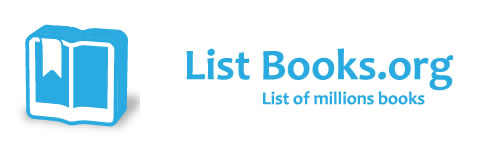Category Books
- Fiction Books & Literature
- Graphic Novels
- Horror
- Mystery & Crime
- Poetry
- Romance Books
- Science Fiction & Fantasy
- Thrillers
- Westerns
- Ages 0-2
- Ages 3-5
- Ages 6-8
- Ages 9-12
- Teens
- Children's Books
- African Americans
- Antiques & Collectibles
- Art, Architecture & Photography
- Bibles & Bible Studies
- Biography
- Business Books
- Christianity
- Computer Books & Technology Books
- Cookbooks, Food & Wine
- Crafts & Hobbies Books
- Education & Teaching
- Engineering
- Entertainment
- Foreign Languages
- Game Books
- Gay & Lesbian
- Health Books, Diet & Fitness Books
- History
- Home & Garden
- Humor Books
- Judaism & Judaica
- Law
- Medical Books
- New Age & Spirituality
- Nonfiction
- Parenting & Family
- Pets
- Philosophy
- Political Books & Current Events Books
- Psychology & Psychotherapy
- Reference
- Religion Books
- Science & Nature
- Self Improvement
- Sex & Relationships
- Social Sciences
- Sports & Adventure
- Study Guides & Test Prep
- Travel
- True Crime
- Weddings
- Women's Studies
A+ Certification Study Guide, Sixth Edition » (Book & CDROM)
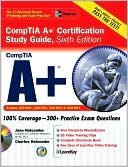
Authors: Jane Holcombe, Charles Holcombe
ISBN-13: 9780071487641, ISBN-10: 0071487646
Format: Hardcover
Publisher: McGraw-Hill Companies, The
Date Published: June 2007
Edition: Book & CDROM
Author Biography: Jane Holcombe
Jane Holcombe, CompTIA A+, CompTIA Network+, MCSE, MCT, has been an independent trainer, consultant, and course content author since 1984. She is the coauthor of Survey of Operating Systems.
Charles Holcombe has been an independent trainer and consultant for the past 23 years. He has developed and delivered many training courses in addition to authoring several books.
Book Synopsis
The Best Fully Integrated Study System Available
With hundreds of practice questions and hands-on exercises, CompTIA A+ Certification Study Guide, Sixth Edition covers what you need to know—and shows you how to prepare—for these challenging exams.
- 100% complete coverage of all official objectives for CompTIA A+ exams 220-601, 220-602, 220-603, and 220-604
- Exam Readiness Checklist at the front of the book—you're ready for the exam when all objectives on the list are checked off
- Inside the Exam sections in every chapter highlight key exam topics covered
- Simulated exam questions match the format, tone, topics, and difficulty of the real exam
Covers all the exam topics, including:
CPUs and Motherboards
* Power Supply and Cooling Systems
* Memory and Storage Devices
* Display and Input Devices
* Cables, Connectors, and Ports
* Installing, Upgrading, Troubleshooting, and Maintaining PCs
* Supporting Laptops and Portable Devices
* Installing, Configuring, Optimizing, and Upgrading Operating Systems
* Managing Disks and Files
* Managing Printers and Scanners
* Installing, Configuring, and Troubleshooting Networks
* Security
* Safety and Environmental Issues
* Communication and Professionalism
CD-ROM includes:
- Complete MasterExam practice testing engine, featuring: One full practice exam
• Detailed answers with explanations
• Score Report performance assessment tool - Video training clips of key A+ related tasks
- Electronic book for studying on the go
With free online registration:
- One-hour LearnKey video training session
- Bonus downloadable MasterExam practice test
Table of Contents
Acknowledgments xxxi
Preface xxxiii
Introduction xxxvii
Personal Computer Components
Personal Computer Components-Unit I 3
Introduction to Personal Computers 4
The PC Case 6
Purpose and Features 7
Case Form Factors 7
Case Categories 8
Case Sizes 8
Motherboards 9
Form Factors 10
Motherboard Components 14
Chipset 20
Firmware 20
BIOS 20
CMOS 21
BIOS and CMOS Roles in the Boot Process 22
Viewing System Settings in CMOS 22
Riser Card/Daughter Card 23
Processor/CPU 24
Purposes and Characteristics 24
CPU Technologies 24
Manufacturers and Models 30
Identifying Your Processor 34
Two-Minute Drill 35
Q&A: Self Test 37
Lab Question 40
Self Test Answers 42
Lab Answer 45
Personal Computer Components-Unit II 47
PowerSupply 48
Voltage 48
Wattage 50
Check Out the Wattage on PCs and Other Devices 50
Fan 51
AC Adapters 51
Form Factors 51
Cooling Systems 53
CPU and Case Fans 53
Heat Sinks 53
Thermal Compounds 54
Liquid Cooling Systems 54
Case Design 54
Memory 54
Functional Overview of RAM and ROM Usage 55
RAM Technology 56
Operational Characteristics 59
Calculating the Memory Bank Size 60
Storage Devices 62
Floppy Disk Drives 62
Hard Disk Drives 63
Optical Disk Drives 64
Tape Drives 69
Solid-State Storage 69
Adapter Cards 71
Video Adapter Cards 72
Multimedia Adapter Cards 72
I/O Adapter Cards 72
Communications Adapters 73
Video Adapters and Displays 74
Video Adapters 74
Displays 76
Display Connectors 78
Display Settings 80
Modifying Display Settings 81
Input Devices 83
Pointing Devices 83
Keyboard 83
Bar Code Reader 84
Multimedia 85
Biometric Devices 85
Touch Screen 86
Cables, Connectors, and Ports 86
Cables 86
Ports and Connectors 87
Two-Minute Drill 96
Q&A: Self Test 99
Lab Question 102
Self Test Answers 103
Lab Answer 106
Installing and Upgrading PCs 107
Installing Motherboards, CPUs, and Memory 109
Selecting a Motherboard, CPU, and Memory Combination 109
Replacing a Motherboard 111
Installing a Motherboard 112
Removing an Old Motherboard 112
Proper Handling and Installation of a Motherboard 112
Upgrading a CPU 113
Removing a PGA Processor from a ZIF Socket 114
Optimizing a System with RAM 114
Installing and Removing Memory 115
Installing and Removing a SIMM 115
Installing and Removing a DIMM or RIMM Module 116
Configuring and Optimizing a Motherboard 116
Backing Up the CMOS Settings 117
Replacing or Upgrading BIOS 121
When to Upgrade the BIOS 121
Upgrading the BIOS 122
Adding, Configuring, and Removing Power Supplies 122
Selecting a Power Supply 122
Removing a Power Supply/Installing a Power Supply 123
Replacing a Power Supply 123
Adding, Configuring, and Removing Cooling Systems 124
Common Sense First 124
Selecting an Appropriate Cooling System 124
Installing and Configuring a Cooling System 126
Removing a Cooling System 126
Adding, Configuring, and Removing Storage Devices 127
Optimizing a PC with Storage Devices 127
Selecting an Appropriate Internal Storage Device 127
Installing Drives on PATA Channels 128
Choosing a Master 130
Installing Drives on SATA Channels 132
Installing a SATA Drive 132
Internal Floppy Disk Drives 133
Installing and Configuring SCSI Devices 134
Installing External SCSI Devices 141
Removing an Internal Storage Device 142
Removing a Drive 142
Installing and Removing an External Storage Device 142
Preparing a Hard Disk for Use 144
Adding, Configuring, and Removing Adapter Cards 145
Selecting an Appropriate Adapter Card 146
Installing and Configuring an Adapter Card 146
Removing an Adapter Card 146
Installing an Adapter Card 146
Adding, Configuring, and Removing Displays 147
Selecting an Appropriate Display Device 147
Installing and Configuring a Display Device 148
Removing a Display 148
Adding and Removing Input Devices 148
Selecting an Input Device 148
Installing and Removing an Input Device 149
Two-Minute Drill 151
Q&A: Self Test 154
Lab Question 158
Self Test Answers 159
Lab Answer 163
Troubleshooting and Maintenance for PCs 165
Troubleshooting Theory and Techniques 166
Theory 167
Diagnostic Procedures and Troubleshooting Techniques 167
Troubleshooting with Device Manager 170
Troubleshooting Step-by-Step 174
Troubleshooting PC Component Problems 176
Procedures 176
Video 176
Power Supply 178
POST Audio and Visual Errors 180
CPU 181
CMOS 182
Replacing the CMOS Battery 182
Memory 183
Input Devices 183
Cleaning a Mouse 184
Adapter Cards 185
Motherboard 186
Hard Drives 186
Troubleshooting a Drive Failure 187
Optical Drives 187
Floppy Drive Failures 188
USB Devices 189
SCSI Devices 191
Troubleshooting Tools 192
Software Tools 192
The Hardware Toolkit 193
Specialized Diagnostic Toolkits 195
Cleaning Products 197
Preventive Maintenance Techniques 199
Visual and Audio Inspection 199
Driver and Firmware Updates 199
Use of Cleaning Materials 199
Ensuring a Proper Environment 201
Maintenance of Components 201
Thermally Sensitive Devices 203
Two-Minute Drill 206
Q&A: Self Test 209
Lab Question 213
Self Test Answers 214
Lab Answer 218
Laptops and Portable Devices
Using and Supporting Laptops and Portable Devices 223
Introduction to Portable Computers 224
Laptops and Notebooks 224
Handheld Computers 225
Laptop Hardware 226
Motherboard 226
CPU 227
Video Adapter 227
Display 227
Memory 228
Hard Drives 229
Peripherals 229
Expansion Slots 231
Using Device Manager to View a CardBus Controller 233
Communication Connections and Appropriate Uses 235
Power and Electrical Input Devices 238
Input Devices 239
Installing and Upgrading Laptops 242
Keyboards 242
Mouse 242
Docking Stations 243
PC Card/CardBus/ExpressCards 243
Memory Upgrades 244
Installing SODIMM Memory 244
Batteries 246
Peripherals 247
Configuring Power Management 248
System Management Mode 249
Power Management Standards 249
Configuring Power Management in Windows 250
Configuring Power Settings 252
Two-Minute Drill 255
Q&A: Self Test 258
Lab Question 261
Self Test Answers 263
Lab Answer 266
Troubleshooting and Preventive Maintenance for Laptops 267
Troubleshooting Laptops and Portable Devices 268
Power Problems 269
Using a Multimeter to Test an AC Adapter 274
Other Startup Problems 275
System Instability 277
Display Problems 278
Testing for Pixilation Problems 280
Input Devices 281
Wireless Problems 285
Preventive Maintenance for Laptops and Portable Devices 286
Transporting and Shipping a Laptop 287
Cooling Issues 287
Hardware and Video Cleaning Materials 288
Two-Minute Drill 290
Q&A: Self Test 293
Lab Question 296
Self Test Answers 297
Lab Answer 300
Operating Systems
Operating System Fundamentals 303
Major Operating Systems 305
The Purpose of Operating Systems 305
Differences Between Major Operating Systems 305
32-Bit vs. 64-Bit Operating Systems 310
Operating System Revision Levels 312
Viewing the Version Information 312
Running Upgrade Advisor 315
Common Windows Components 317
Graphical User Interface 317
File Systems 325
Registry 325
Using the Registry Editor 327
Virtual Memory 328
Operating System Files 330
Windows Boot and System Files 330
Using My Computer to View the Boot Files 331
Using My Computer to View the System Files 332
Registry Files 333
Two-Minute Drill 337
Q&A: Self Test 339
Lab Question 342
Self Test Answers 343
Lab Answer 346
Installing, Configuring, Optimizing, and Upgrading Operating Systems 347
Installing Windows 348
Prepare to Install Windows 348
Installation Startup and Source Locations 350
Attended Windows Installation 352
Unattended Installation 359
Upgrading Windows 361
Upgrade Paths 362
Requirements and Compatibility 362
Running Upgrade Advisor from the Windows XP CD 365
Pre-Upgrade Tasks 365
Using Disk Cleanup 369
Running an Upgrade 371
Post-Installation Tasks 373
Network Configuration 373
Check Out Your Neighborhood 373
Registration and Activation 374
Updating Windows 377
Install Additional Applications and Windows Components 380
Installing New Devices 380
Optimizing Windows 384
Virtual Memory 384
Viewing the Virtual Memory Settings 385
Hard Drives 386
Services 386
Startup 388
Two-Minute Drill 390
Q&A: Self Test 392
Lab Question 395
Self Test Answers 396
Lab Answer 399
Disk and File Management 401
Disk Management 402
Disk Storage Types 402
Viewing the Disk Storage Type 404
Partitioning Basic Disks 405
Creating a New Partition 409
Creating a New Partition after Installation 410
File Management 411
File Systems 411
Files 417
File Attributes 418
Text File Editors 423
Organizing Files Using Folders 424
Managing Files and Folders 426
Managing Directories and Files at the Command Prompt 432
Windows Utilities 433
Command-Line Utilities 434
Working at the Command Prompt in Windows 435
Using the ATTRIB Command 438
Windows GUI Utilities 439
Two-Minute Drill 442
Q&A: Self Test 444
Lab Question 448
Self Test Answers 449
Lab Answer 452
Troubleshooting and Preventive Maintenance for Windows 453
Understanding and Modifying Windows Startup 454
Windows Startup Phases 455
The BOOT.INI File and System Startup Settings 460
Viewing the BOOT.INI File 463
Diagnosing and Repairing Operating Systems Failures 464
Using the Advanced Options Menu 464
Working in Safe Mode 470
System Restore 471
Recovery Console 472
Automated System Recovery (ASR) 474
Emergency Repair Process 475
Operational Issues and Symptoms 476
OS Instability Problems 47?
Restoring Stability after an Interrupted Hibernate Mode 477
Troubleshooting Applications 479
Common Error Messages and Codes 481
Using Diagnostic Utilities and Tools 489
Documentation Resources 489
Create Startup Disks 491
Creating and Testing a Windows Startup Floppy Disk 492
Device Manager 493
Getting to Know Device Manager 494
Task Manager 495
System Configuration Utility (MSCONFIG) 496
System File Checker (SFC) 497
Performing Preventive Maintenance 499
Defragment Hard Drive Volumes 499
Turn on Automatic Updates 500
Software Updates 500
Back Up the Registry 500
Backing Up the Registry 501
Scheduled Backups 502
Test Restore 503
Configure System Restore 503
Two-Minute Drill 506
Q&A: Self Test 509
Lab Question 513
Self Test Answers 514
Lab Answer 517
Printers and Scanners
Using and Supporting Printers and Scanners 521
Understanding Printers and Scanners 522
Printer Technologies 523
Printer Components 529
Printer and Scanner Technologies 533
Scanner Technologies 533
Scanner-Printer Combinations 535
Printer and Scanner Interfaces 536
Installing and Configuring Printers and Scanners 541
Installing a Printer 541
Installing a Non-Plug-and-Play Printer 543
Testing a Printer for Compatibility 544
Configuring a Printer 544
Installing and Configuring Scanners 546
Educating Users 547
Upgrading and Optimizing Printers and Scanners 548
Upgrades 548
Optimizing Printer Performance 549
Optimizing a Scanner 551
Troubleshooting Printers and Scanners 552
The Hardware Toolkit 553
Gather Information 553
Review and Analyze Collected Data 553
Identify Solutions to Problems 554
Common Printer Problems 554
Adding Paper to an Upright Friction-Feed Tray 560
Restarting the Print Spooler Service 562
Common Scanner Problems 563
Preventive Maintenance for Printers and Scanners 565
Maintenance Kits and Page Counts 565
Cleaning a Printer 566
Cleaning a Scanner 566
Cleaning a Scanner 567
Ensuring a Suitable Environment 567
Use Recommended Consumables 567
Two-Minute Drill 569
Q&A: Self Test 573
Lab Question 576
Self Test Answers 577
Lab Answer 580
Networks
Network Basics 583
Network Overview 584
Geographic Network Classifications 585
Geographic Network Technologies 586
Testing Broadband Speeds 595
Network Hardware 595
Network Adapters 596
Transmission Medium 597
Connecting LANs 599
Identifying Network Hardware 601
Network Software 601
Network Roles 602
Protocol Suites 603
Network Addressing 606
Viewing the Physical and IP Addresses of a NIC 611
Network Operating System (NOS) 612
Network Client 612
Internet Concepts 612
Internet Service Provider (ISP) 613
Internet Services and Protocols 613
Two-Minute Drill 617
Q&A: Self Test 621
Lab Question 624
Self Test Answers 625
Lab Answer 628
Installing Networks 629
Installing and Configuring Networks 631
Physical Installation 631
Connecting an Ethernet Cable 633
Configuring a WAP 642
IP Configuration 644
Manually Configuring IP Settings 645
NWLink IPX/SPX 646
Sharing Network Resources 647
Sharing Files and Printers 648
Turning Off Simple File Sharing 649
Internet Connection Sharing 654
Accessing Network Resources 656
Microsoft Workgroups 657
Microsoft Domains 657
Joining a Computer to a Workgroup or Domain 662
Adding a Computer to a Domain 663
Viewing Workgroups, Domains, and Computers 664
Configuring File and Printer Clients 665
Installing an Additional Client Service 668
Installing and Configuring Web Browsers 669
Internet Explorer 670
Firefox 671
Configure Proxy Settings 672
Two-Minute Drill 675
Q&A: Self Test 681
Lab Question 684
Self Test Answers 685
Lab Answer 688
Troubleshooting Networks 689
Tools for Network Troubleshooting 690
Status Indicators 691
Command-Line Tools 691
Cable Testers 692
Remote Desktop 693
Remote Assistance 696
Troubleshooting Common Network Problems 701
Resolving Insufficient Bandwidth 701
Troubleshooting Network Connectivity Problems 704
Using TRACERT 710
Using NSLOOKUP to Troubleshoot DNS 714
Removing a Driver for a Non-Present NIC 715
Making Non-Present Devices Visible in Device Manager 716
Preventive Maintenance for Networks 718
Maintaining Equipment 719
Securing and Protecting Network Cabling 720
Two-Minute Drill 722
Q&A: Self Test 724
Lab Question 727
Self Test Answers 728
Lab Answer 731
Security
Computer Security Fundamentals 735
Threats 736
Computer Hardware Theft 737
Identity Theft 737
Fraud 738
Accidents, Mistakes, and Natural and Unnatural Disasters 738
Malicious Software Attacks 738
Grayware 740
Methods for Gaining Access and Obtaining Information 742
Exposure to Inappropriate or Distasteful Content 743
Invasion of Privacy 744
Cookies-the Good and the Bad 744
Social Engineering 746
What Is Your Phishing IQ? 747
Defense Against Threats 749
Security Policies 750
Controlling Access to Restricted Spaces 753
Access Control to Computers and Networks 753
Enabling or Disabling the CTRL-ALT-DELETE Requirement 758
Access Control to File Systems 761
Viewing Folder Permissions 764
Firewalls 765
Equipment Disposal 769
Recovery 769
Auditing 770
Auditing Logon Events vs. Auditing Account Logon Events 771
Auditing Logons 771
Auditing Files and Folders 772
Auditing File and Folders Access 773
Two-Minute Drill 776
Q&A: Self Test 780
Lab Question 784
Self Test Answers 785
Lab Answer 788
Implementing and Troubleshooting Security 789
Implementing Authentication 790
BIOS Password 791
Smart Card Readers 791
Key Fobs 792
Biometrics 792
Lock Computer 793
Auditing 794
Implementing Data Security 795
Applying NTFS and Share Permissions 795
Creating Users and Groups 798
Assigning Permissions to Folders in NTFS 801
Applying NTFS File and Folder Encryption 804
Implementing Data Backup Procedures 806
Data Migration 809
Data Removal 811
Implementing a Defense Against Malicious Software 814
Software Firewalls 814
Configuring the Windows Firewall 816
Antivirus 818
Phishing Filter 818
Antispyware/Antiadware/Pop-Up Blocker 820
Configuring a Pop-Up Blocker 821
Managing Browser Cookies 822
Managing Temporary Internet Files in IE 823
Managing Add-Ons in Web Browsers 825
Using the Manage Add-Ons Tool in Windows Internet Explorer 826
Securing a Wireless Network 828
Access Point Configuration 828
Wireless Client Configuration 831
Troubleshooting Security 834
BIOS Password Problems 834
Biometrics 835
Forgotten Windows Password 835
Missing Security Tab 836
No Permissions on FAT32 837
Encryption Issues 837
Software Firewall Issues 838
Wireless Access Point Problems 839
Preventive Maintenance for Security 839
Two-Minute Drill 842
Q&A: Self Test 847
Lab Question 851
Self Test Answers 852
Lab Answer 856
Safety and Environmental Issues
Safety and Environmental Issues 859
Maintaining a Safe Work Environment 860
Liquids 861
Tripping 862
Electrical Dangers 862
Atmospheric Hazards 863
Safe Equipment Handling 864
Using Appropriate Repair Tools 864
Moving Equipment 864
Electrostatic Discharge (ESD) 865
ESD-Proofing Your Workspace 868
Electromagnetic Interference (EMI) 868
Proper Component Storage 869
Power Supplies 869
Display Devices 870
Printers 870
Compressed Air 872
Responding to Accidents 873
First Aid Training 873
Giving First Aid 874
Incident Reporting 877
Disposing of Computing Waste 878
Manufacturers' Recycling Programs 878
Material Safety Data Sheets (MSDS) 879
Batteries 879
Toner Cartridges 880
Display Devices 880
Chemical Solvents and Cans 881
Researching Recycling Centers 881
Two-Minute Drill 883
Q&A: Self Test 887
Lab Question 891
Self Test Answers 892
Lab Answer 895
Communication and Professionalism
Communication and Professionalism 899
Basics of Human Interactions 900
Predictable Human Behavior and Responses 901
Body Language 905
Reacting to Body Language 906
Communicating with Customers and Colleagues 907
Communication Goals 907
Keys to Effective Communications 910
Active Communication 912
Tact and Discretion 915
Professionalism 917
Respectful Behavior Toward Others 918
Respect for Property 921
Two-Minute Drill 923
Q&A: Self Test 925
Lab Question 929
Self Test Answers 930
Lab Answer 933
About the CD 935
Index 939
Subjects
 Computer Certification & Training
Computer Certification & Training  Other Computer Certification
Other Computer CertificationStudy Guides & Test Prep
 Civil Service & Employment Tests
Civil Service & Employment Tests  General Civil Service & Employment Tests Study Guides
General Civil Service & Employment Tests Study GuidesEducation & Teaching
 Study Guides & Test Prep
Study Guides & Test Prep  Civil Service & Employment Tests
Civil Service & Employment TestsReference
 Study Guides & Test Prep
Study Guides & Test Prep  Civil Service & Employment Tests
Civil Service & Employment Tests